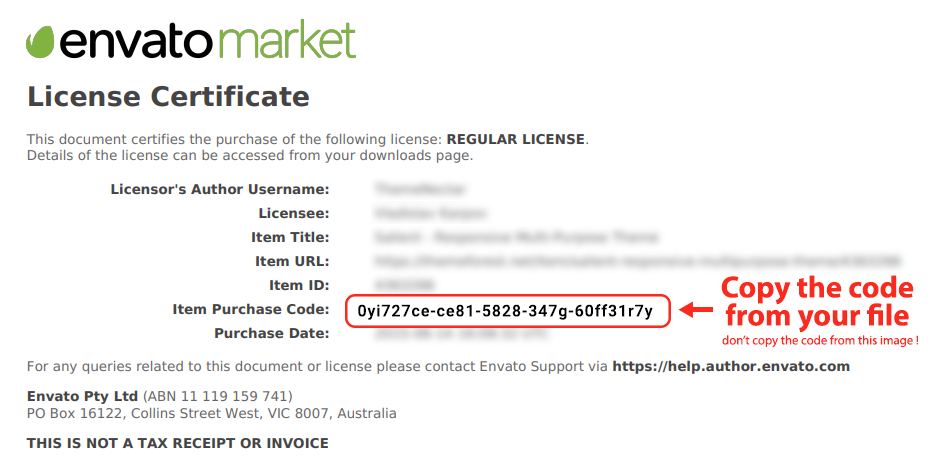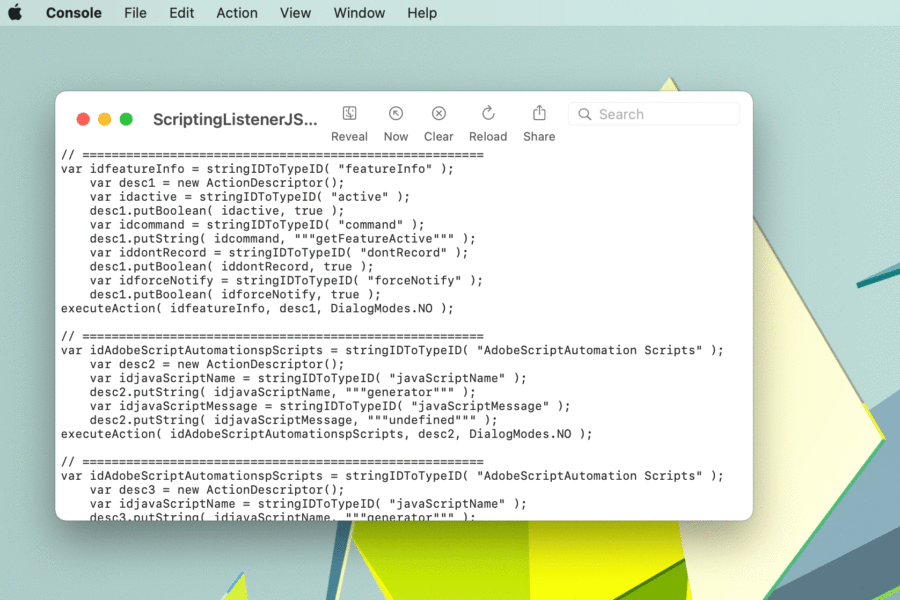Where to find the User Name?
For the “Envato User Name” field you must type the actual User Name that you registered for the GraphicRiver website. See the screenshot below. Note that you must be logged in to your GraphicRiver account to be able to see your User Name.
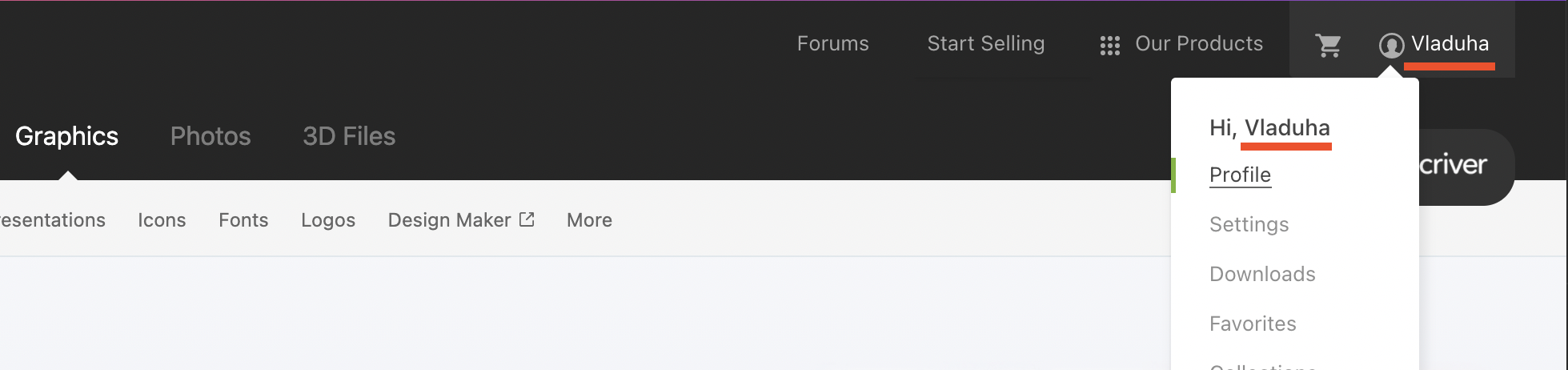
Where to find the Purchase key?
- Open up your Graphicriver profile page GraphicRiver.
- Then go to the Downloads Tab (image below)
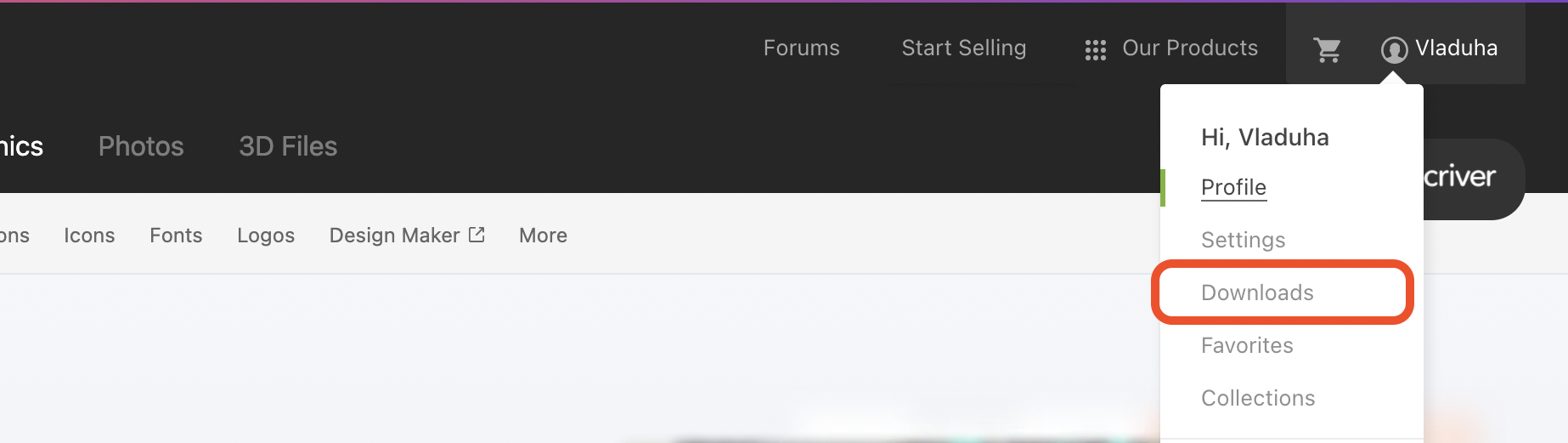
3. Here at the Downloads page find your purchased item, for example, Neon Lights
4. Click on the Download button (image below, step 2), and in the dropdown list choose to click on the “License certificate & purchase code (PDF)” (image below, step 3). You’ll download the license certificate for the item.
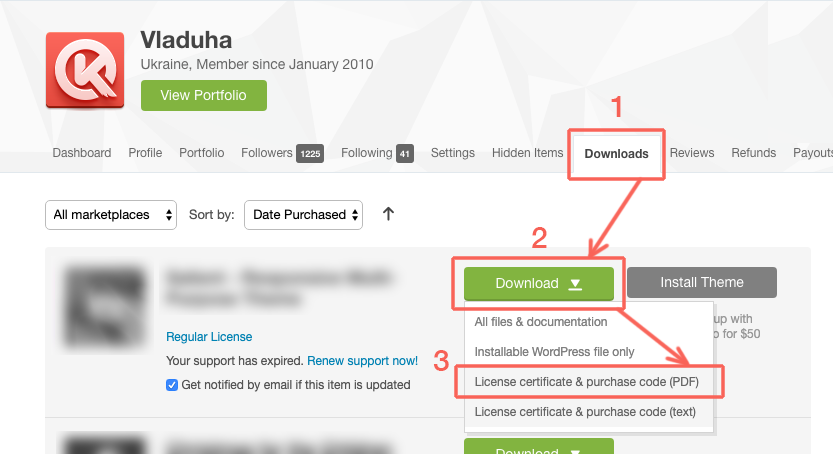
5. Open up the PDF certificate (see the image below). Copy the Item Purchase Code and paste it to the Product Purchase Key input field in your app panel.
6. Next, don’t forget to agree with the license agreement and you are good to go. The lock button is now active. Click on the button to activate the product.